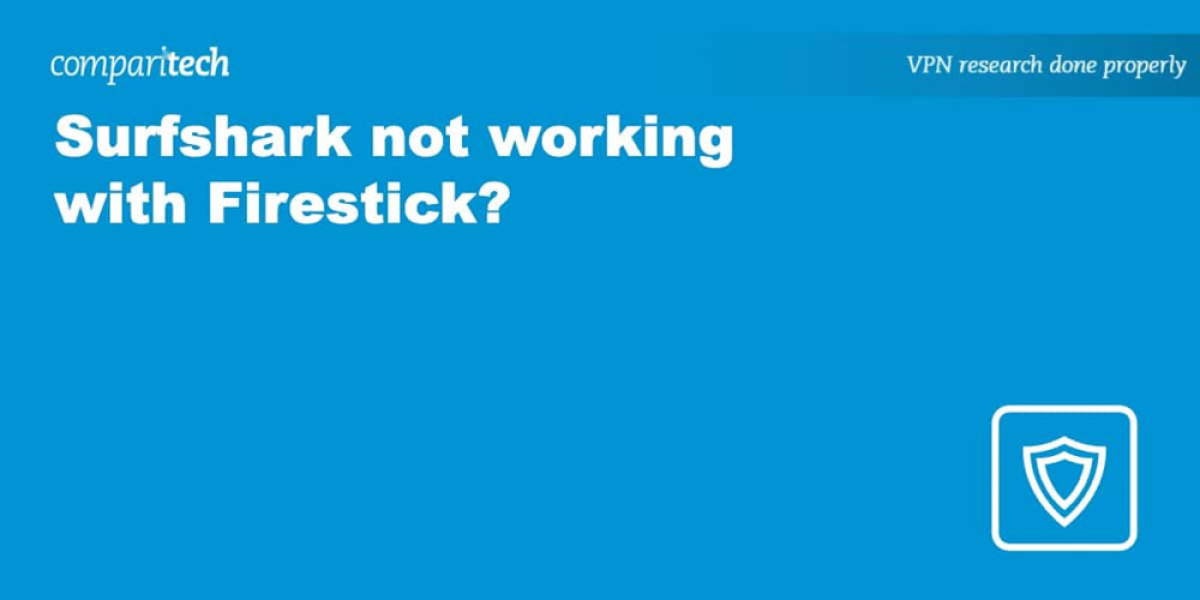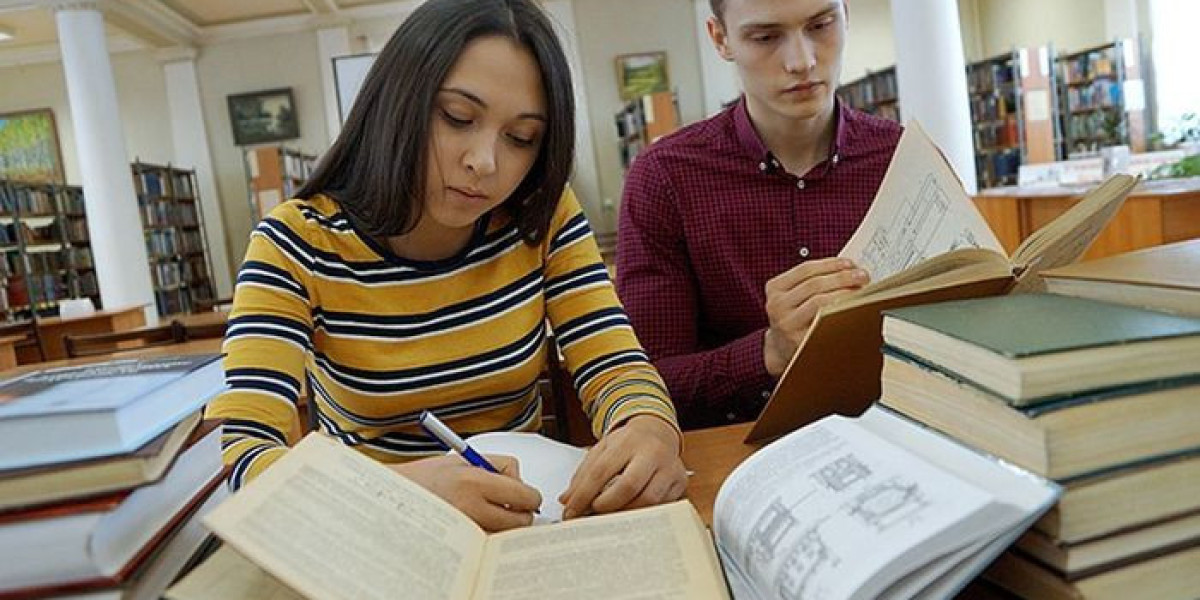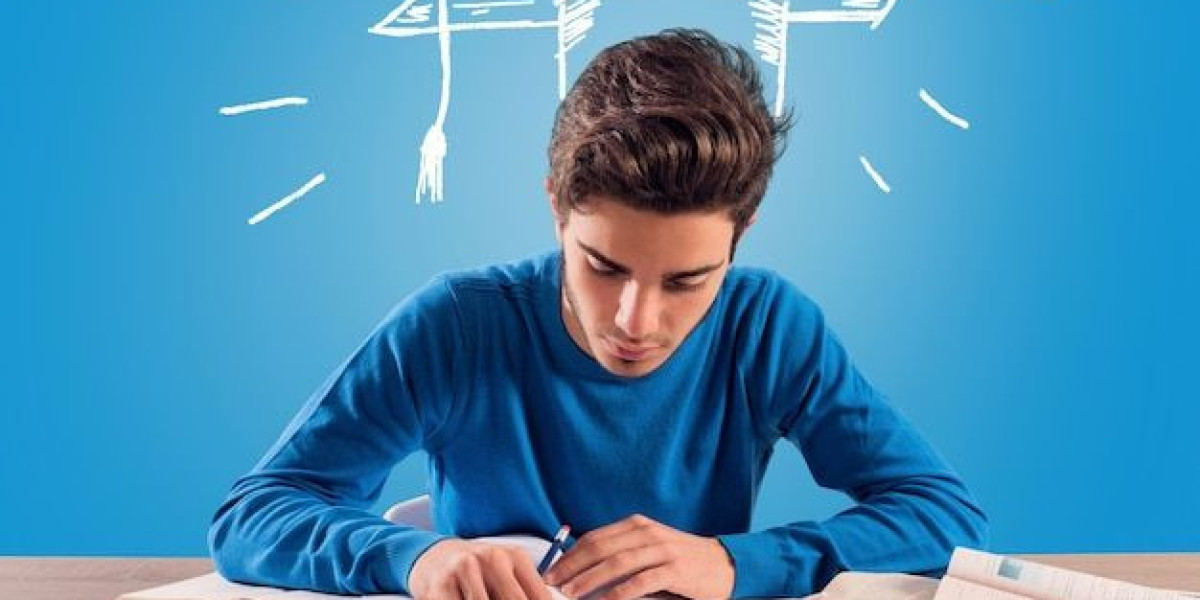Surfshark generally works well on Fire TV Stick, but sometimes streaming apps will refuse the connection. Below are likely causes, practical fixes, and clear setup and reinstallation steps to get you back to watching Netflix, Prime Video, Disney+ and more.
Common reasons Surfshark won’t work on Firestick
- Wrong server region: You must be connected to a server in the country that matches the streaming app’s required region or library.
- Blocked VPN IP: Streaming services often block specific VPN IP addresses; even if you’re in the right country, that IP might be blacklisted.
- App cache or corrupted data: Accumulated temporary files can make apps misbehave or stop loading.
- Hardware/OS limits: Very old Firestick models (first-generation) don’t support VPNs, and an outdated Fire OS can also cause problems.
- Network or account issues: Weak Wi‑Fi, expired Surfshark subscription, or an outdated Surfshark app can all interrupt service.
Quick troubleshooting checklist (try these first)
- Confirm you’re connected to a Surfshark server located where the streaming service expects.
- Try a different Surfshark server in the same country — this assigns a new IP and often fixes blocks.
- Restart your Firestick and router to clear transient network glitches.
- Update the Surfshark app and your Fire OS to the latest versions.
- Check your Surfshark account status and payment/subscription validity.
How to verify your Firestick IP and server location
- Open the Surfshark app on Firestick and note the selected server location.
- On the Firestick go to Settings > My Fire TV > About > Network to view the current IP address.
- If the IP location and the Surfshark server country don’t match what the streaming app needs, switch servers.
How to switch Surfshark servers
- In the Surfshark app, pick a different server in the same country or try a nearby country if you’re looking for speed.
- Prefer servers labeled or recommended by Surfshark support for streaming if available.
- Re-check the streaming app after switching; one or two server swaps often resolves blocking.
Clear app cache and data on Firestick
- Go to Settings > Applications > Manage Installed Applications.
- Choose the streaming app that’s failing (e.g., Netflix) and select Clear cache. If problems persist, choose Clear data (note: clearing data may require you to sign in again).
- Repeat for the Surfshark app if necessary.
Reinstall Surfshark on Firestick (step-by-step)
- Settings > Applications > Manage Installed Applications > Surfshark > Uninstall.
- Restart the Firestick: Settings > My Fire TV (or Device) > Restart.
- After reboot, open the Amazon Appstore, search for “Surfshark,” and install the app again.
- Sign in and connect to a server.
How to set up Surfshark on Firestick (first-time install)
- Create a Surfshark account on a desktop or mobile browser if you don’t already have one.
- On the Firestick, open the Amazon Appstore, search for Surfshark and install it.
- Launch the app, sign in with your Surfshark credentials, and choose a server in the country you need.
- Open your streaming app and test playback.
When to contact Surfshark support
- If multiple servers in the required country are consistently blocked.
- If the app keeps crashing or Surfshark won’t connect despite a working internet connection.
- Surfshark support can often recommend specific servers optimized for streaming particular platforms.
Should you use a free VPN on Firestick?
- Not recommended. Free VPNs usually have far fewer servers and shared IPs that are quickly blocked by streaming services.
- They tend to throttle bandwidth, causing buffering and poor video quality.
- Some free providers log data or use weaker encryption, which can compromise privacy. Paid services like Surfshark provide stronger security, more servers, and better streaming performance.
If a region-locked app still won’t appear or work
- Some apps require your Amazon account’s country to match the app region. Change Firestick/Amazon country by visiting Amazon on a PC or mobile:
Accounts & Lists > Your Content and Devices > Preferences > Country/Region Settings > Change.
- Enter an address in the target country and follow the prompts. Note that changing your Amazon country can affect purchases and Prime features.
Streaming services commonly accessed with a VPN on Firestick
- Amazon Prime Video
- BBC iPlayer
- Disney+
- ESPN+
- Hulu
- HBO Max
- Netflix
- Paramount+
- Peacock
- YouTube TV
Speed tips for better streaming
- Connect to a server geographically close to your real location for lower latency.
- Use faster protocols (check Surfshark’s protocol options in the app).
- If streaming stutters, try Ethernet via an adapter or move the router closer to the Firestick.
- Avoid simultaneous heavy downloads on the same network while streaming.
If problems continue despite trying the above
- Test Surfshark on another device (phone or laptop) to see if the issue is Firestick-specific.
- Try connecting to a Surfshark server without the streaming app running, then launch the app.
- As a last resort, contact Surfshark support and provide your Firestick model, OS version, Surfshark app version, and the server(s) you’ve tried — this helps them diagnose the issue faster.
Follow these steps and checks in order: confirm server/location, clear cache, try other servers, update or reinstall the app, and adjust Amazon/Firestick country settings if needed. That sequence will resolve most Surfshark + Firestick problems and get you back to uninterrupted streaming.
What is a Netflix VPN and How to Get One
Netflix VPN is a specialized service that enables users to bypass geographical restrictions on Netflix's content library by creating a secure connection through servers in different countries. This technology allows viewers to access shows and movies that might be exclusively available in other regions, effectively expanding their entertainment options beyond what's offered in their home country. By utilizing a Netflix VPN, subscribers can enjoy a significantly broader selection of content while maintaining privacy and security during their streaming sessions.
Why Choose SafeShell as Your Netflix VPN?
If you're looking to access region-restricted content on Netflix and finding that your Netflix vpn not working, you may want to consider SafeShell VPN as your streaming solution. SafeShell VPN offers an exceptional streaming experience with its high-speed servers specifically optimized for Netflix, ensuring buffer-free playback in high definition. What sets it apart is its innovative App Mode feature, allowing you to access content from multiple regions simultaneously, expanding your entertainment options dramatically. Additionally, you can connect up to five devices at once across various platforms including Windows, macOS, iOS, Android, and even Apple Vision Pro.
SafeShell VPN doesn't just excel at streaming—it prioritizes your online security with its proprietary "ShellGuard" protocol, providing top-tier protection during your browsing sessions. You'll enjoy lightning-fast connection speeds without bandwidth limitations, saying goodbye to the frustrating buffering that plagues other VPN services. For those hesitant to commit immediately, SafeShell VPN offers a flexible free trial plan that lets you experience all these premium features before making a decision. When your current Netflix VPN not working becomes a persistent issue, SafeShell VPN stands ready as a reliable, high-performance alternative.
A Step-by-Step Guide to Watch Netflix with SafeShell VPN
To utilize SafeShell Netflix VPN for accessing global Netflix libraries, follow these steps:
- Download and install the SafeShell VPN application from their official website, selecting the version compatible with your Windows, macOS, iOS, or Android device.
- Launch the app and log into your SafeShell VPN account using your subscription credentials.
- Opt for the recommended APP mode within the SafeShell VPN interface to ensure optimal performance for streaming services like Netflix.
- Browse the server list and connect to a VPN server located in the specific country whose Netflix content you wish to access, such as the US, UK, or Japan.
- After establishing a secure connection via SafeShell Netflix VPN, open the Netflix app or website, log in to your account, and enjoy unrestricted regional content streaming.